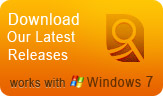Features
Testimonials
I purchased your pro version. I want you to know how happy I am with it. I like all the options and the flexibility it offers, without having to learn how to operate a complicated program. With this SurveilStar Any Parental Control, I can monitor my teen’s online activity and provide him a safe and free environment to work in. I would recommend it to anyone who needs it. ...
Thanks to SurveilStar Any Parental Control software, I have been able to monitor and control my kid’s conversation in chat rooms as well as sites he is visiting online to protect him from online predator and keep them away from inappropriate contents. This software is wonderful! It is so easy to use and my son has no idea I have it installed on my computer. I am very thankful I have it. ...
How to Control Chat/App Usage with SurveilStar Any Parental Control
Monitor child online activity, grab screenshots, record and monitor websites & more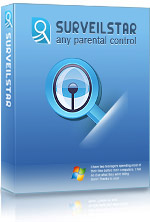
SurveilStar Any Parental Control
![]() Take Screen Snapshot
Take Screen Snapshot
![]() Monitor the Incoming and Outgoing Emails
Monitor the Incoming and Outgoing Emails
![]() Record IM/Chats
Record IM/Chats
![]() Control Visited Websites and Block Unwanted Websites
Control Visited Websites and Block Unwanted Websites
![]() Run In Stealth Mode
Run In Stealth Mode
![]() Top 10 Summary Statistic Report
Top 10 Summary Statistic Report
![]() I do really enjoy this parental control for it is easy-to-use and also has powerful functions. Thank you!
I do really enjoy this parental control for it is easy-to-use and also has powerful functions. Thank you!
----Allen
How to control Chat/App usage with SurveilStar Any Parental Control?
As a considerate parent, you must be concerned about your children's activity in chat rooms. Who are your kids talking to for so long on the computer? What are they talking about? If your children are exposed to the internet wihtout any protection, they are highly at risk encountering the online predator. So a perfect parental control software that helps you protect your children by closely monitoring their activities is necessary.
SurveilStar Any Parental Control records all instant messages sent and received by popular instant messengers, e.g. MSN/Live Messenger, Yahoo Messenger, Skype, ICQ, etc. It also allows parents to customize chat/application setting in control center.
Follow the easy steps to restrict Chat/App usage:
![]() Select a computer/user, a group, or the whole network in the left PC Lists, and then click button
Select a computer/user, a group, or the whole network in the left PC Lists, and then click button ![]() . Then it will pop up the control setting window, you can choose Chat/App Setting.
. Then it will pop up the control setting window, you can choose Chat/App Setting.
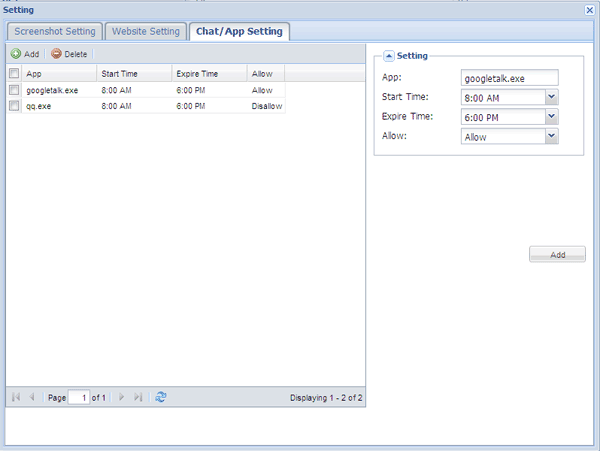
![]() In the right pane, administrators need to input the name of process manually in App, such as googletalk.exe, then choose the Start Time and Expire Time. If choose Allow, it means SurveilStar Any Parental Control will monitor this application at the duration you set; if choose Disallow, it means the control center will not record and monitor this application at that duration.
In the right pane, administrators need to input the name of process manually in App, such as googletalk.exe, then choose the Start Time and Expire Time. If choose Allow, it means SurveilStar Any Parental Control will monitor this application at the duration you set; if choose Disallow, it means the control center will not record and monitor this application at that duration.