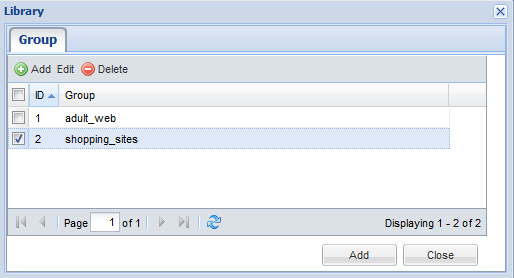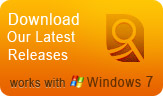Features
Testimonials
I purchased your pro version. I want you to know how happy I am with it. I like all the options and the flexibility it offers, without having to learn how to operate a complicated program. With this SurveilStar Any Parental Control, I can monitor my teen’s online activity and provide him a safe and free environment to work in. I would recommend it to anyone who needs it. ...
Thanks to SurveilStar Any Parental Control software, I have been able to monitor and control my kid’s conversation in chat rooms as well as sites he is visiting online to protect him from online predator and keep them away from inappropriate contents. This software is wonderful! It is so easy to use and my son has no idea I have it installed on my computer. I am very thankful I have it. ...
How to Filter Unwanted Websites with SurveilStar Any Parental Control
Monitor child online activity, grab screenshots, record and monitor websites & more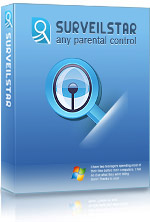
SurveilStar Any Parental Control
![]() Take Screen Snapshot
Take Screen Snapshot
![]() Monitor the Incoming and Outgoing Emails
Monitor the Incoming and Outgoing Emails
![]() Record IM/Chats
Record IM/Chats
![]() Control Visited Websites and Block Unwanted Websites
Control Visited Websites and Block Unwanted Websites
![]() Run In Stealth Mode
Run In Stealth Mode
![]() Top 10 Summary Statistic Report
Top 10 Summary Statistic Report
![]() I do really enjoy this parental control for it is easy-to-use and also has powerful functions. Thank you!
I do really enjoy this parental control for it is easy-to-use and also has powerful functions. Thank you!
----Allen
How to block the unwanted websites to protect your children from online dangers?
SurveilStar Any Parental Control is a professional computer controlling software which can monitor, filter and control inappropriate use of the Internet. With SurveilStar Any Parental Control, you can know what the kids are doing on the internet anytime and anywhere even though you are not around.
SurveilStar Any Parental Control not only acts as a powerful recording monitoring software solution, but also as a great filtering tool. As a vulnerable group, children are tended to be harmed and threatened by online dangers such as the pornographic websites. SurveilStar Any Parental Control can filter and block the specific websites from being used by your children.
![]() SurveilStar Any Parental Control Software could filter and block the specific websites. It allows administrators to customize website setting in control center.
SurveilStar Any Parental Control Software could filter and block the specific websites. It allows administrators to customize website setting in control center.
In the left pane, administrator can choose the monitored computer in PC Lists, and then click ![]() button.
button.
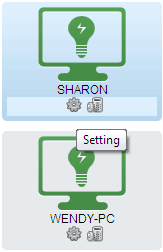
Under Website Setting tab, you can add a single website or a group of websites to be blocked.
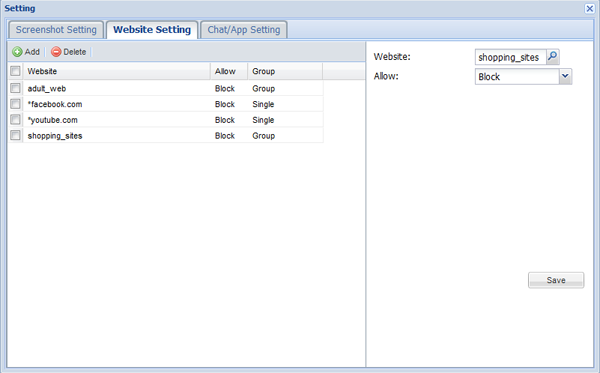
- Block A Single Website
In the setting window, please click ![]() button, type a website with complete URL, for example, www.porn-videos.com, or *facebook.com, or type website addresses that contain certain keyword, for example, *game*,*porn*, etc., select block mode from the list, and then click Save button to apply the policy.
button, type a website with complete URL, for example, www.porn-videos.com, or *facebook.com, or type website addresses that contain certain keyword, for example, *game*,*porn*, etc., select block mode from the list, and then click Save button to apply the policy.
- Block A Group of Websites
In the right panel of the Setting window, please click ![]() icon to add/select a group of websites for blocking. Click
icon to add/select a group of websites for blocking. Click ![]() button from the popup Library menu, define the group name, and then click Accept button.
button from the popup Library menu, define the group name, and then click Accept button.
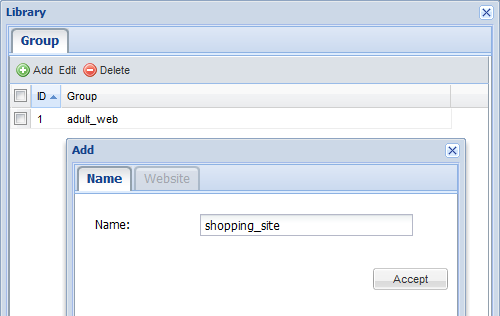
Click ![]() button under the website tab, input the website url that you want to block, and then click Save.
button under the website tab, input the website url that you want to block, and then click Save.
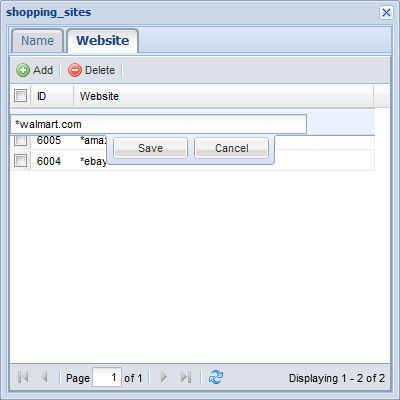
Select the website group, click Add button, select Block mode from the list, and then click Save button from the Setting window.